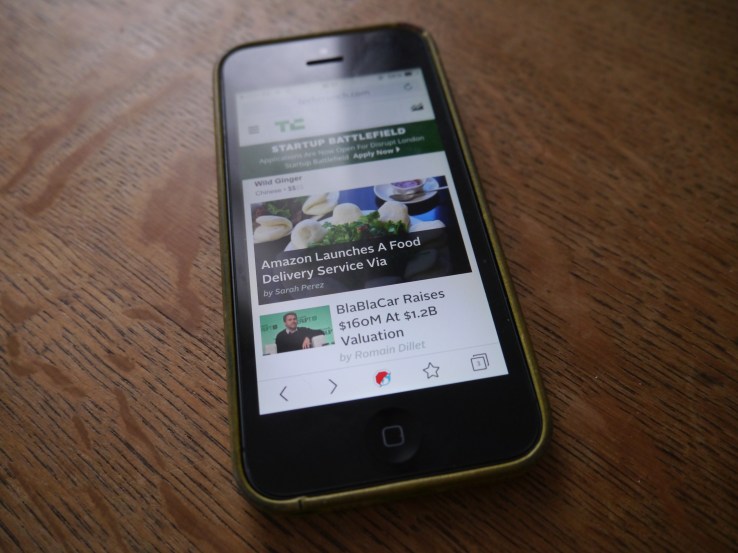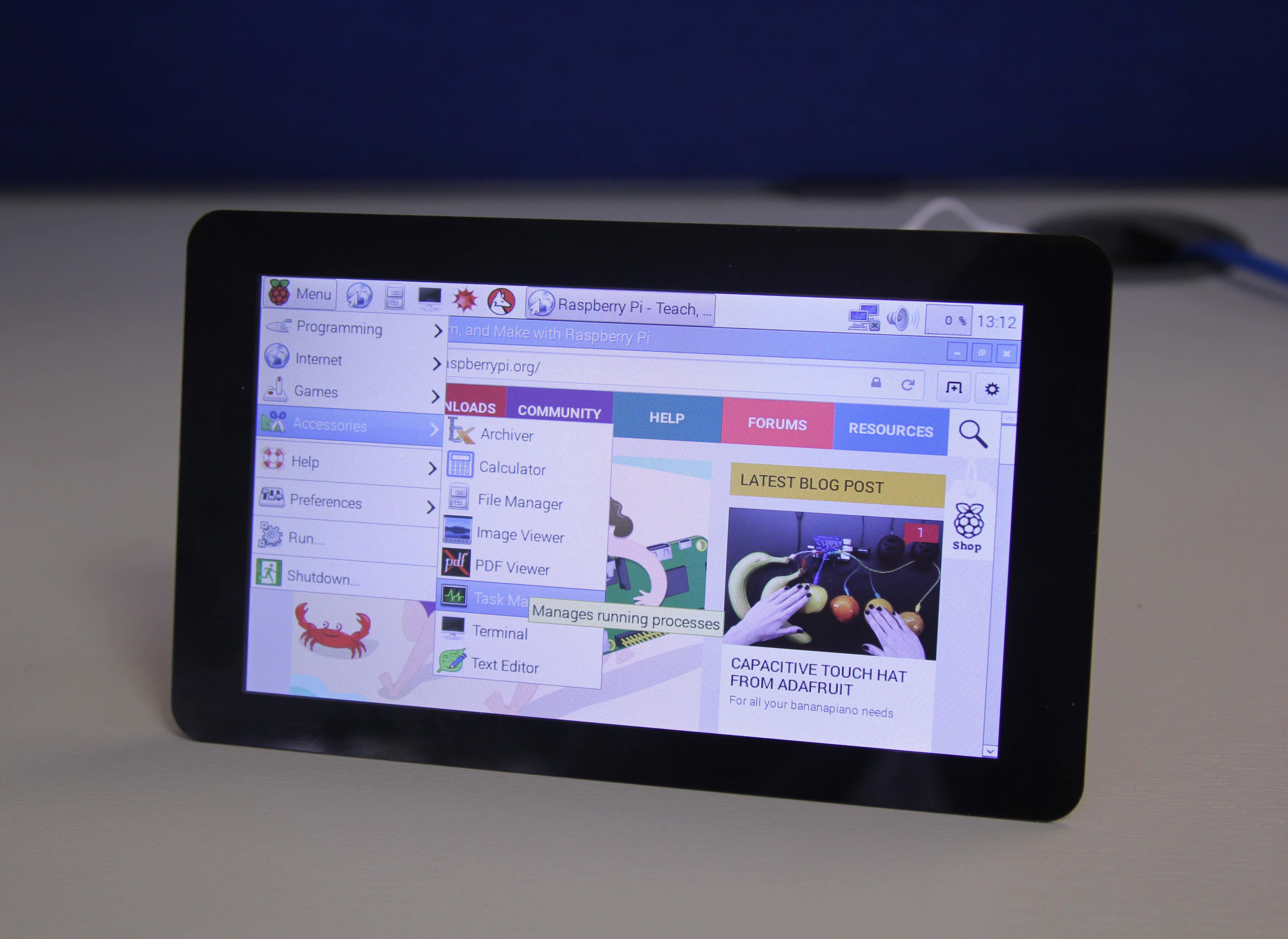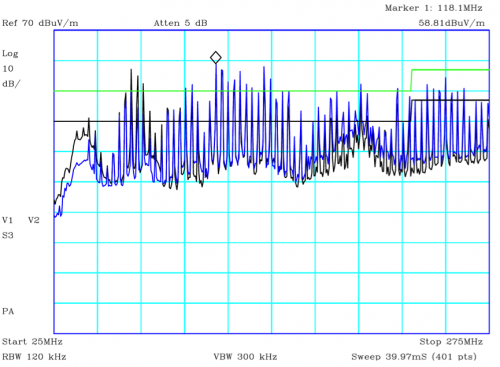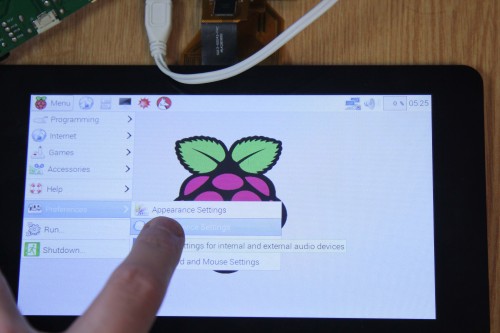Are robots going to put us all out of work? That seems to be the question on every click-bait economic article’s mind.
The short answer: They aren’t.
The long answer: They will change the kinds of jobs we do, just like stone tools, the printing press, the first factories and computers changed how we work. Thinking about how those changes are going to happen and what organizations can do to embrace the changes is critical to success.
Societies and individuals have been adapting to new tools for as long as we’ve been using them. We’ve adapted to the water wheel and the steam engine, the automobile and the assembly line and the telegraph and the television — and we’ll adapt to the robot, as well. Initially, the tools are confined to experts, artisans and specialists. But the commercially viable and socially useful tools never stay there for long. The economic incentive is always on the side of getting these productive tools into as many hands as possible.
A classic example is the computer software industry. The early programming languages were difficult to learn, but subsequent versions became easier and now we’ve progressed into packaged, user-friendly business applications and solutions. The advanced business user need know nothing about the software code.
Robots, however, are not the only new tools on the horizon. There is another field that, for the same reason (being a useful, productive tool) will be developing and growing even faster than robotics — analytics.
Why analytics? Because we are progressively coming to represent all of our human processes as data; we are digitizing our economy and our society, and analytics is the tool we will employ to understand that data and, by extension, the tool to best put that data to productive use.
Analytics as a tool for understanding our data and our world will not be as much about programming and coding as it will be about understanding our world.
In fact, analytics is the tool that is needed to figure out when and where to use the robot, whether it is cost-effective to use the robot and what the robot is telling us about the process it is doing. And just as with robots, where the key to productivity lies not so much with the designers but with the users, so too with analytics. Analytics as a tool for understanding our data and our world will not be as much about programming and coding as it will be about understanding our world.
Here are four examples of how analytics are game-changing in much the same way as robots.
Visualization
Early analytics required a stat degree to sort through. Visualization gives the business user the opportunity to not just look at results, but do their own analysis. A medication management company’s nursing staff helps reduce medical costs by $4,000 per patient through a visual dashboard that allows them to monitor overall medication and utilization trends among the chronically ill on their service. They can drill down to the individual level and immediately contact physicians when issues arise.
This information was available in the past — but staff needed to make requests to IT for reports that were likely out of date by the time they arrived. Now they’ve got analytical capabilities at their fingertips.
Collaboration
It’s not purely analytics, but it requires an analytical bent to corral data to use collaboratively. Take the example of financial models built by bankers to manage risk. These models can be complex, or hand-built Excel spreadsheets. As model mania has proliferated, it has become harder to track and catalog models being used in different departments.
Managers don’t need to be modeling experts to use the management system.
An analytics library concept called Model Management has evolved to allow banks to safely, quickly and efficiently catalog and analyze the models under use — retiring potentially dangerous ones and helping departments select from models already successfully deployed. One global financial company has 500 staff members accessing its interactive library that has cataloged 10,000 documents and 12,000 linkages related to the development, validation, deployment and monitoring of models. Managers don’t need to be modeling experts to use the management system.
Optimization
Companies will tell you they sometimes don’t know what to do with the data they can collect, especially retailers with all that SKU data. And shoppers will tell you there is nothing more frustrating than finding the perfect shoe (or dress or pair of pants) — in the wrong size. The data is there to stock the store correctly, but the process can’t be managed manually.
A multichannel shoe retailer reduced lost sales from stock-outs, increased customer satisfaction and reduced the percent of stock marked down by optimizing the customization of packs of shoes sent to each of its hundreds of stores. It uses analytics to view past purchase data and forecast the best mix of shoes. Buyers and planners — not statisticians — use the system.
Decision Making
We’ve got sensors embedded in lots of devices. The sensor itself doesn’t do much for us. It’s analyzing the data coming off the sensors that provide routine to breathtaking breakthroughs. In the routine category: A major government organization uses sensors that help tell when a vehicle needs repair or maintenance.
Instead of following a schedule that might be built for optimal conditions, the sensor data of thousands of vehicles is continually analyzed to alert maintenance staff that it is time for preventive maintenance or repair. The analysis of the sensor data is ongoing — equipment, parts and conditions are not static.
Beyond my employer, SAS, there are many, many startups that have joined the game with new analytics tools. Among them: Geneva Healthcare for visualizing cardiac device data; Cognizant’s collaborative model management application; and Infobright’s Internet of Things decision platform.
Robots might help us count medication, add coins, stock the shoe store and repair the truck — but they need our human brains to figure out who needs the medication, which loan to offer, which shoe to stock and when to repair the truck. For that, analytics augments our abilities in ways that grow every day.
Featured Image: Danomyte/Shutterstock